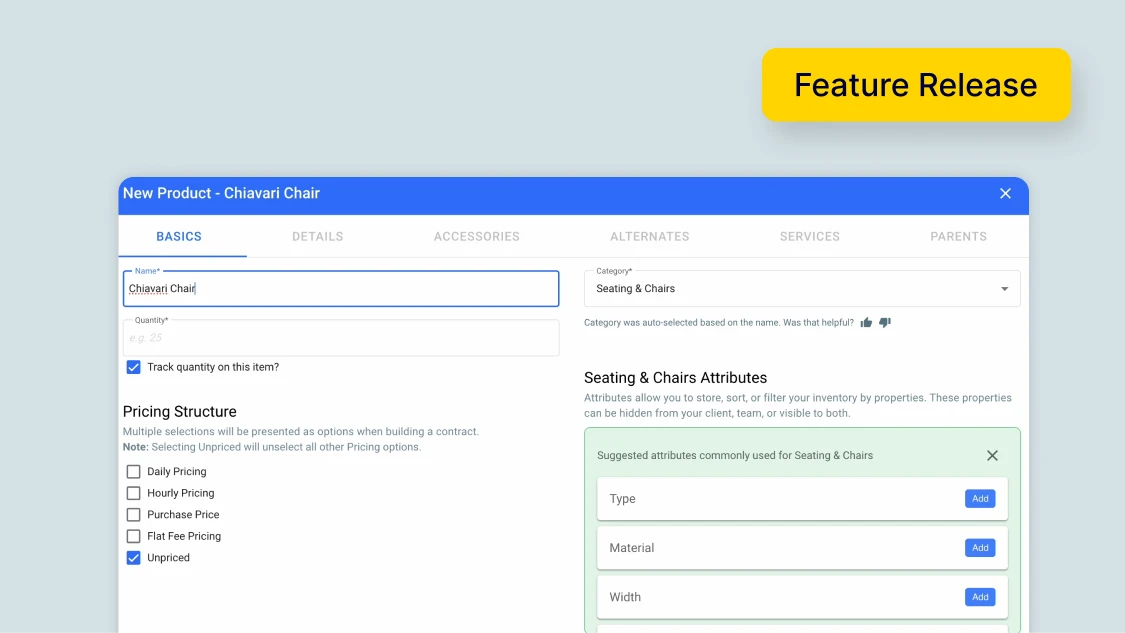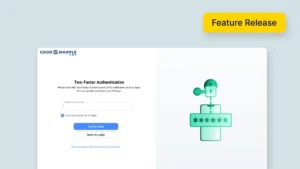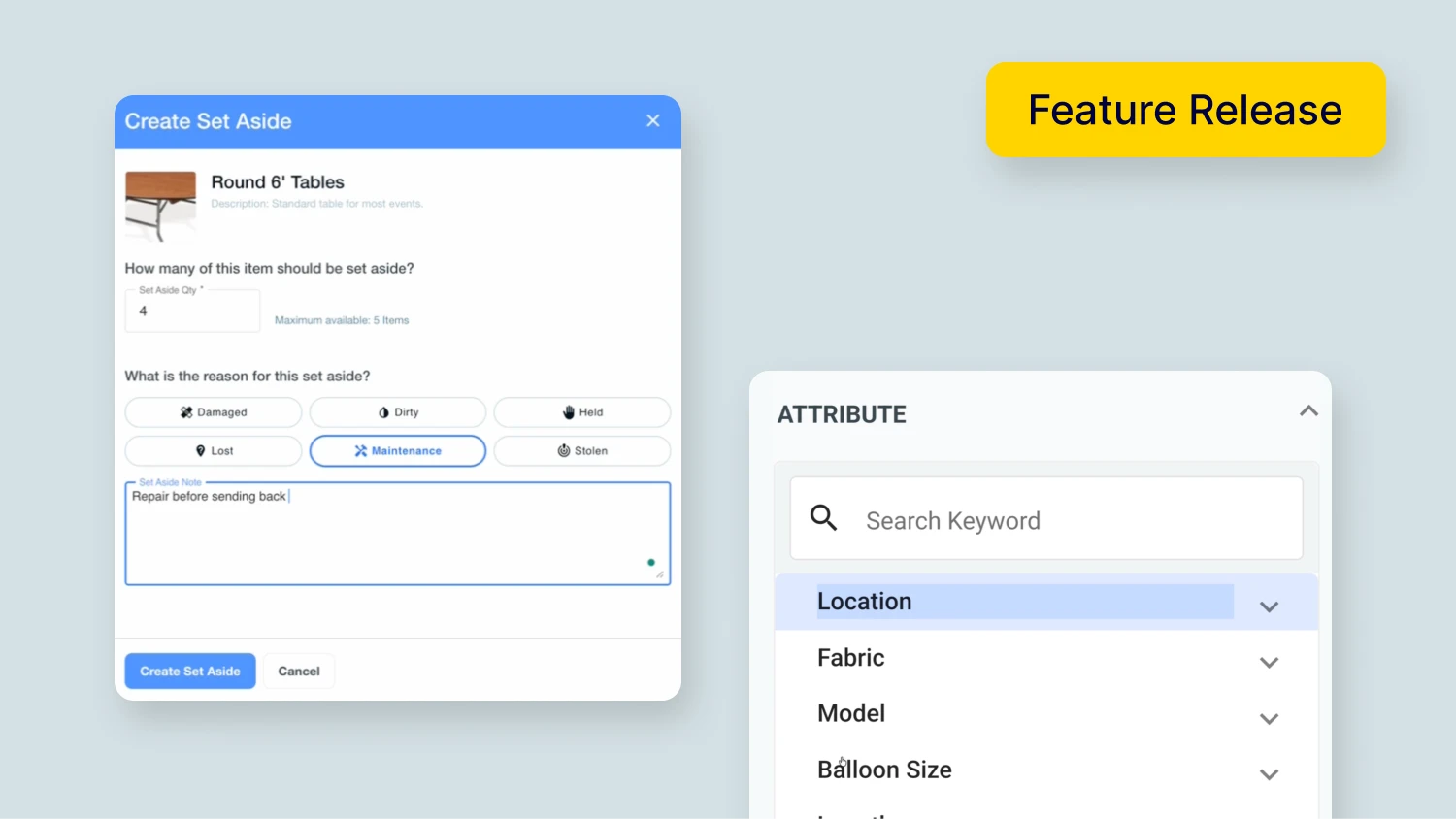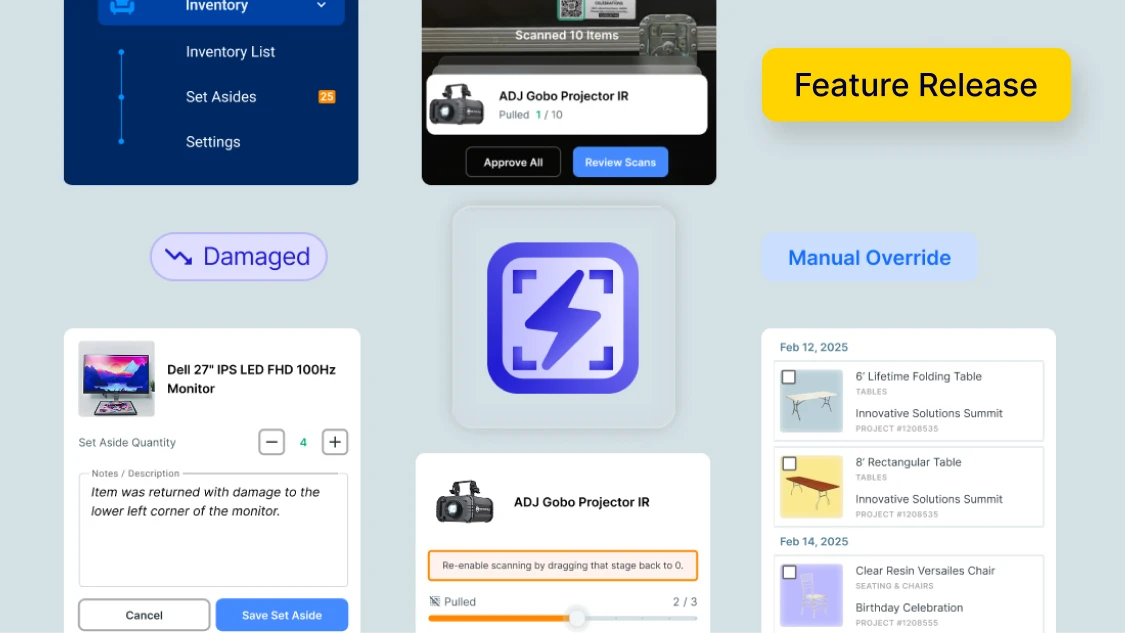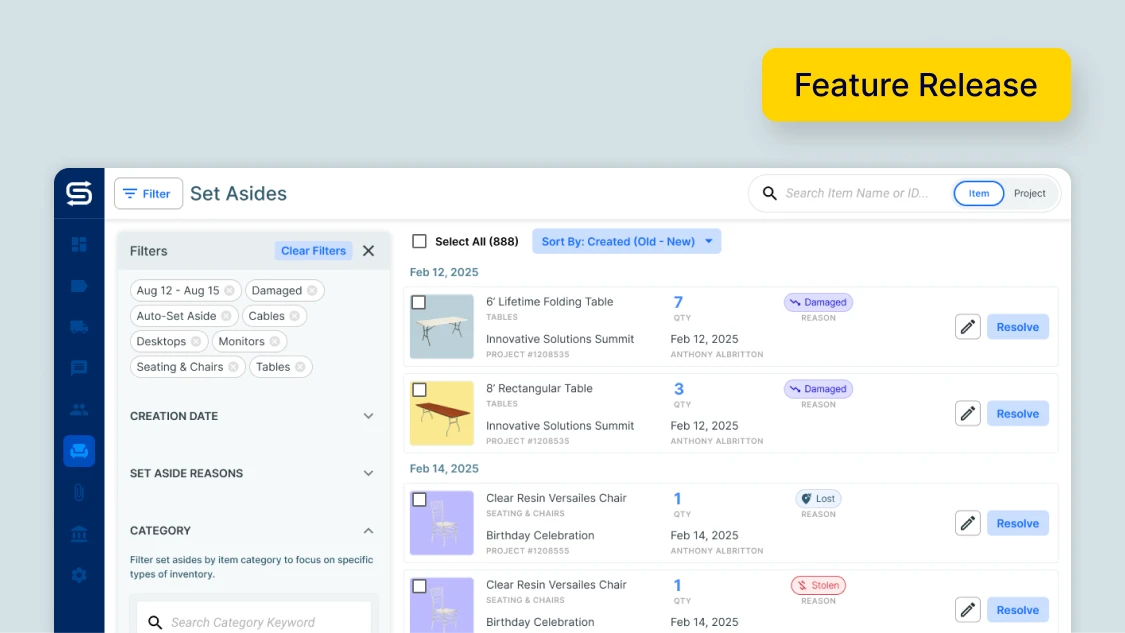Your inventory is the core of your business — so we’re always looking to improve Goodshuffle Pro’s Inventory Management capabilities. With these latest upgrades, we’ve made it that much more efficient to edit your inventory offerings.
To sum it up quickly:
- These Inventory Management upgrades give you greater agility to quickly edit your inventory items. You’re now able to:
- Edit multiple items at once with Bulk Edit
- Customize your inventory view and filters
- Calculate Column Usage Totals
- Make In-Line Edits directly from the Inventory page
But enough summarizing. This update’s a big one. Let’s get into the nitty gritty.
Make Bulk Edits
Making changes to large amounts of inventory can feel like a drag. Bulk Edit allows you to avoid that manual work and bulk update:
- Attributes (all items must be of the same Category)
- Category (all items must be of the same Inventory Type)
- Quantity (does not apply to Packages and Pool Wrappers)
- Tags
- Tax Types
- Pricing (all items must be of the same Inventory Type)
Maybe you forgot to add Tax Types when initially adding inventory, or you need to update summer pricing on all of your lounge chairs.
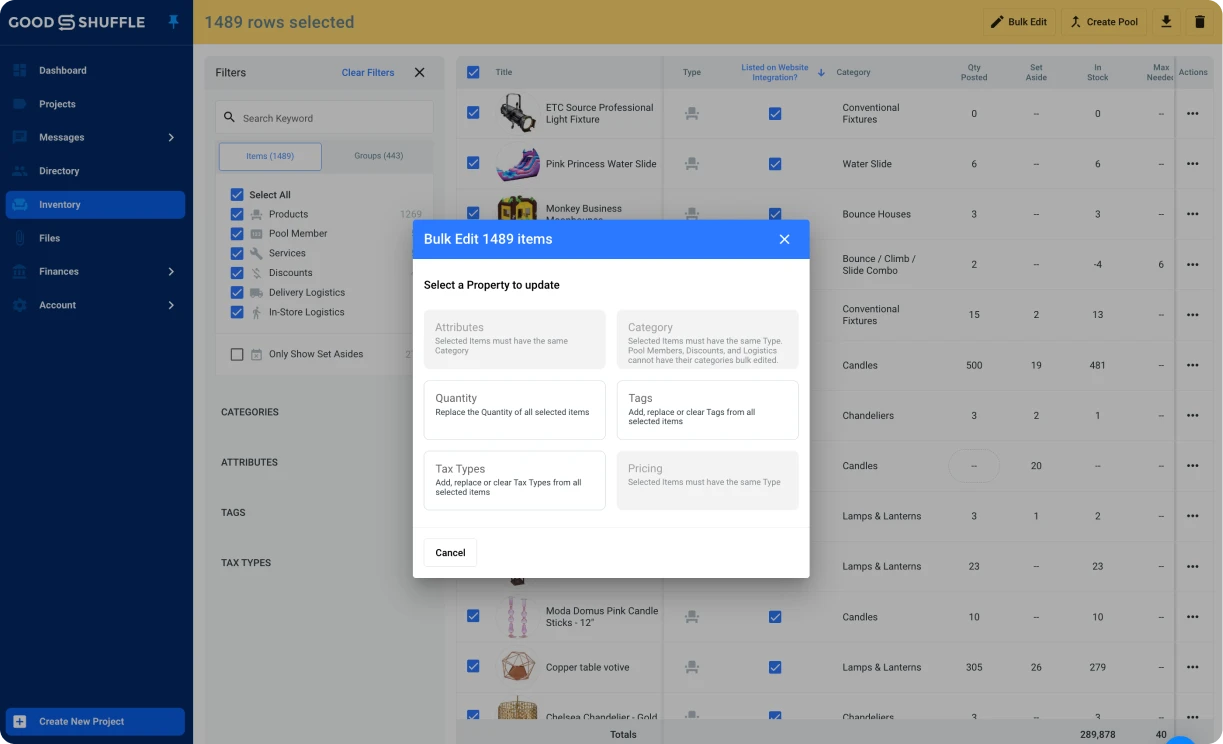
You can get it all sorted in one fell swoop with Bulk Edit.
Customize Your Inventory View & Filters
First up is Customizable Inventory Layout. We built this feature so users can customize their inventory view to fit their needs. It lets you:
- Pick which inventory columns you view: Whether you want Quantity displayed first or don’t care to see the Set Aside column, you can customize to your heart’s content.
- Create and bookmark specific filter sets: This eliminates manual sorting and lets you quickly view items missing a Tax Type, for instance, plus save custom Inventory views.
- Choose between a compact or comfortable layout: You can choose if you want to view your item icons in a large or small format, and we’ll remember your preferences each time you log in.
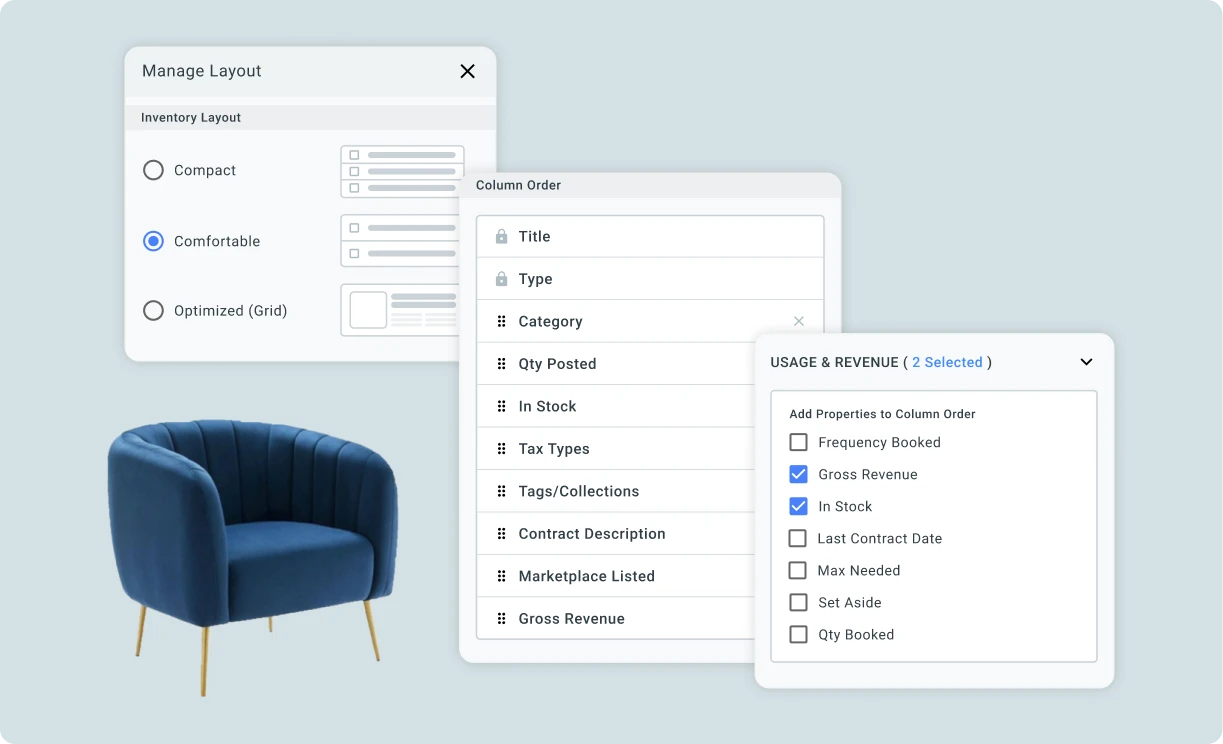
💡 Learn more in our Help Center
Calculate Column Usage Totals
How many times are your farmhouse tables getting booked? Which items haven’t been rented out in a year?
You can answer all those questions and more with Column Usage Totals.
Just navigate to Usage and Revenue, and apply your date filters. You can filter by a set (such as 02/01/2024-02/29/2024) or relative date range (such as the last 90 days) by using the calendar icon in the top right corner of your screen. You’ll see totals tallied in the column footers.
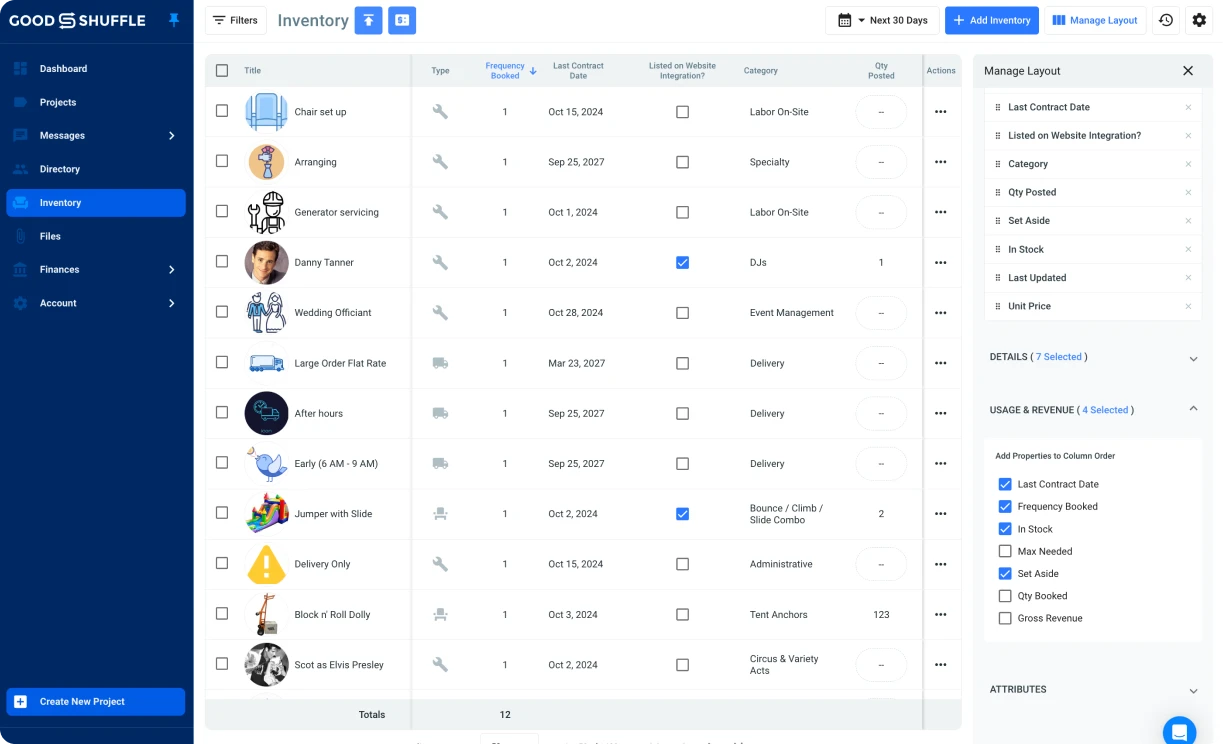
For example, if you add the gross revenue column and then select the last 30 days, the column data will display the total revenue earned off of your item in the last 30 days.
You can use this information to:
- Check inventory revenue at a glance
- Understand which inventory items aren’t bringing in revenue
- Offer last-minute discounts on available items.
💡 Learn more in our Help Center
Make In-Line Edits
Rather than clicking into an item to edit, our inventory upgrades allows you to make In-Line Edits directly from the Inventory page.
Need to quickly hide an item from being visible on your website? What about adjusting the quantity of all those AC units you bought for the summer? You can get it done in a flash with In-Line Edit.
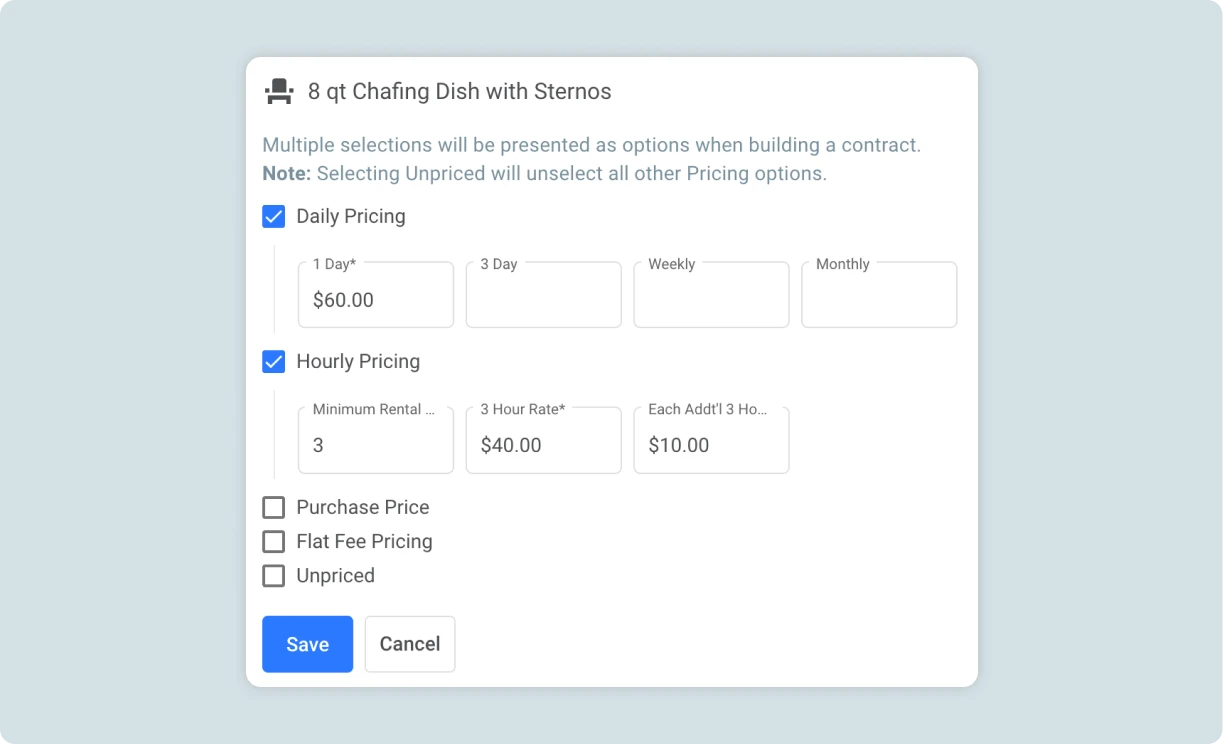
💡 Learn more in our Help Center
Upcoming Features
Like what you see? We’re constantly adding new features to help you operate your event business with maximum efficiency. Up next, we’re planning on rolling out new ways of accepting payment and updates to our Google Maps & Calendar integration. Sign up for our newsletter, and you’ll be notified each time we release a new feature.
And if you’re ready to see firsthand what Goodshuffle Pro can do for your business, book a demo below.