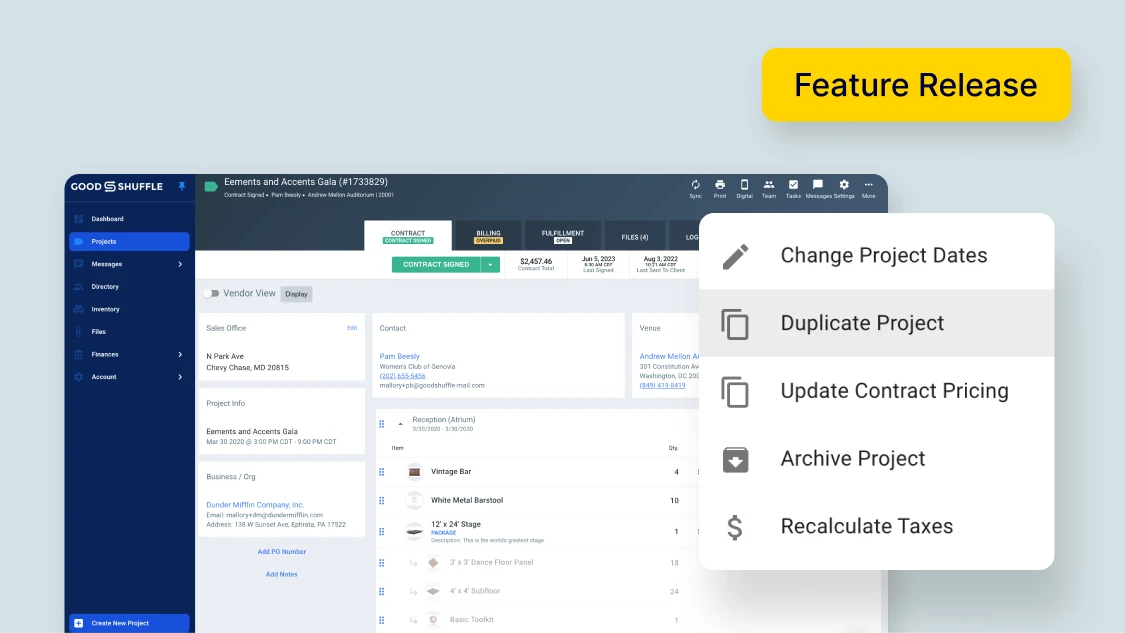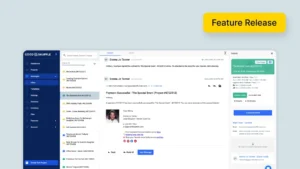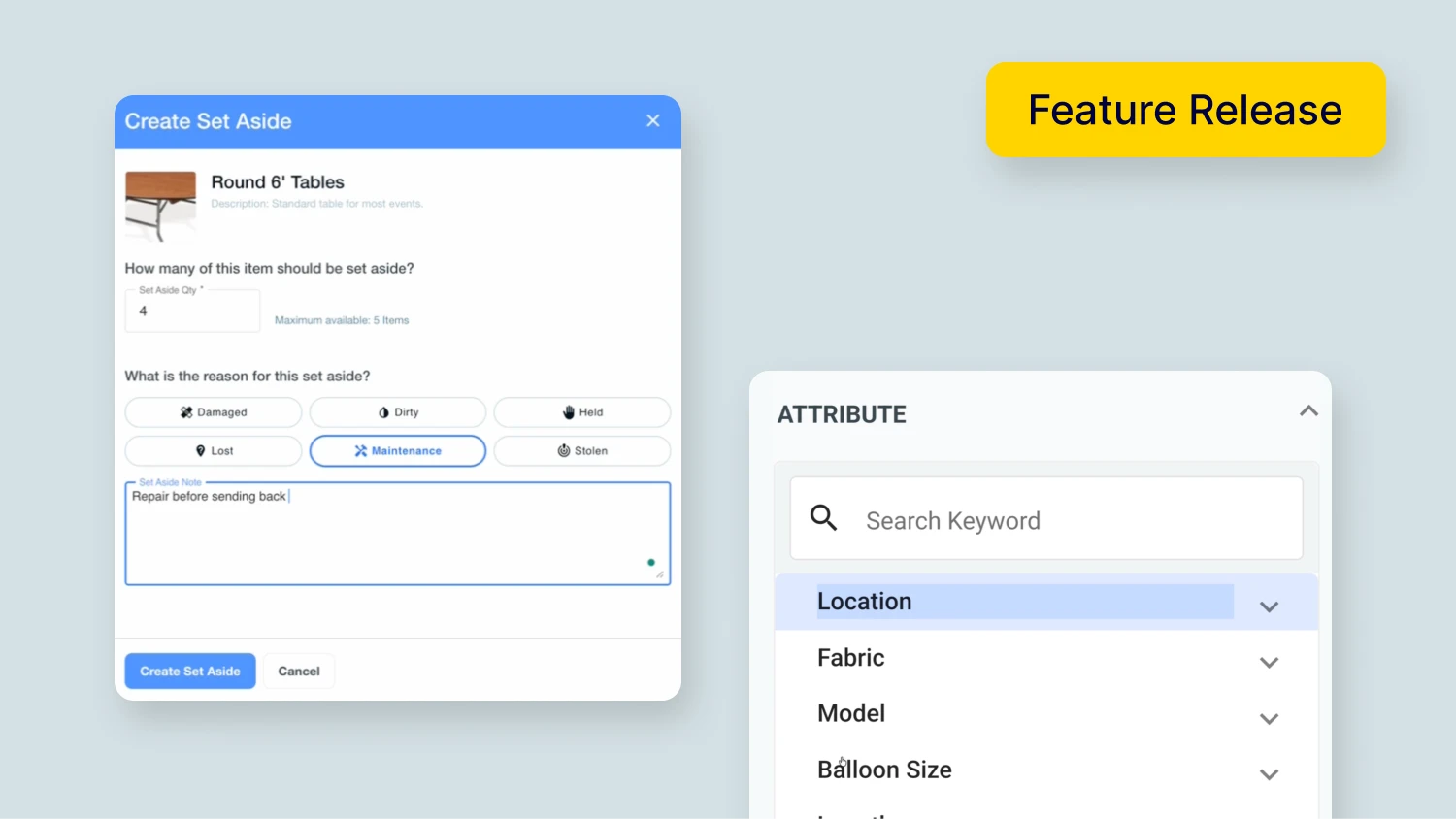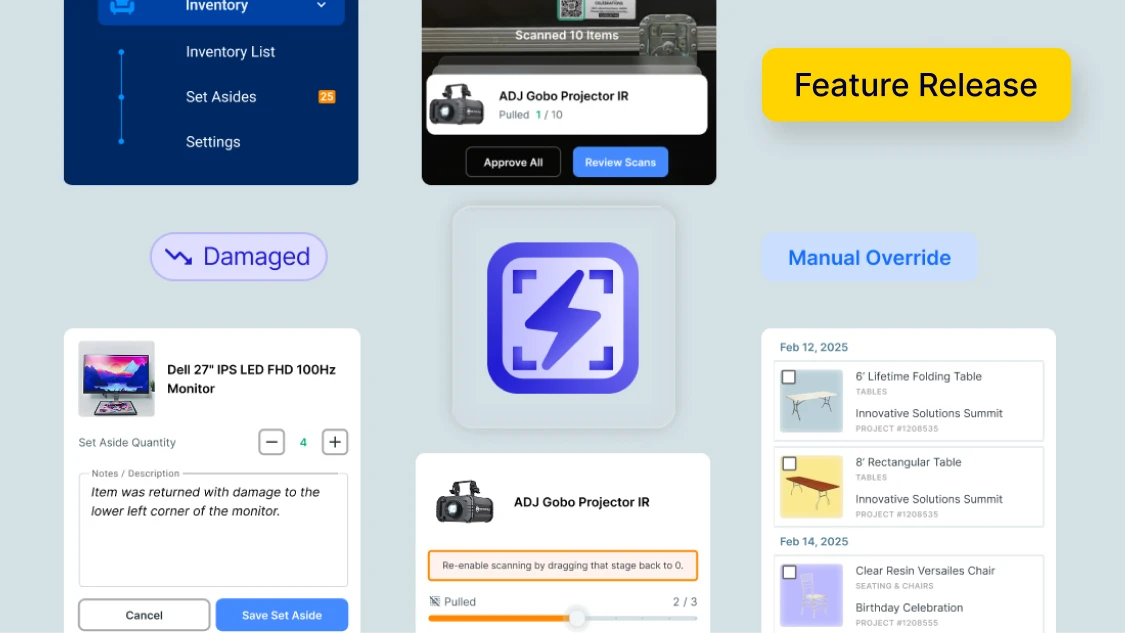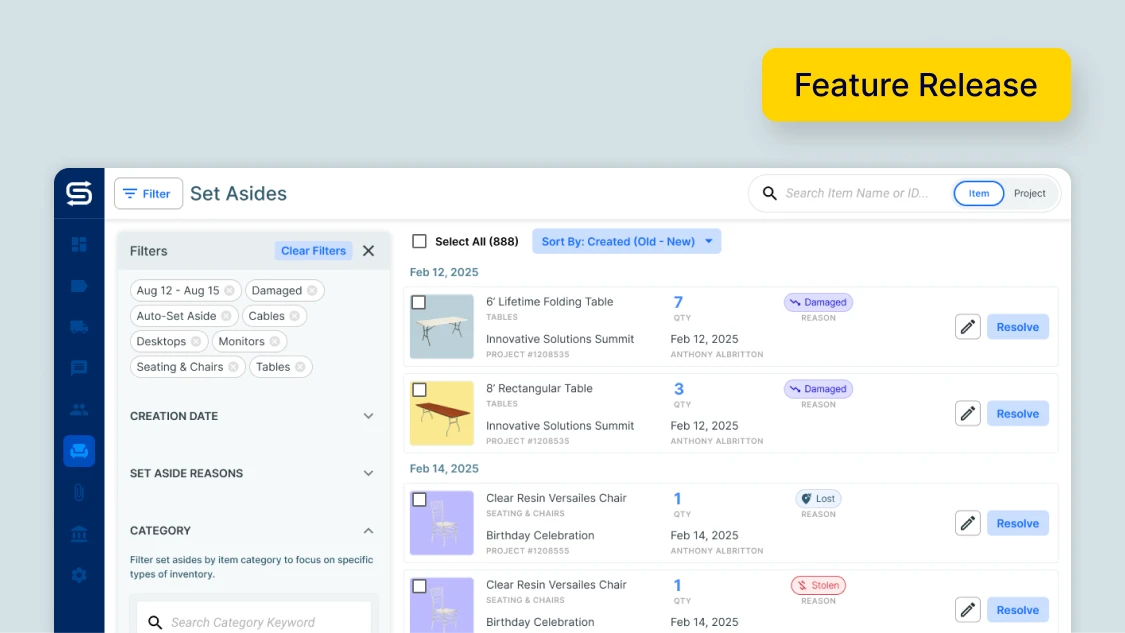Table of Contents
Repeat business is the backbone of many event businesses. Return clients know how you operate, give you steady business, and send you referrals.
In Goodshuffle Pro, you can now duplicate past projects and bring new ones to life in just a few clicks. If you have a corporate gala or graduation you work every year, this one’s for you.
To sum it up quickly:
- You can now duplicate past projects, quickly alter any details, and be ready to go for the next event.
- This capability makes it easy for you to pull off similar events without a hitch.
If you’d like to know more, just keep on reading.
When to Duplicate a Past Project
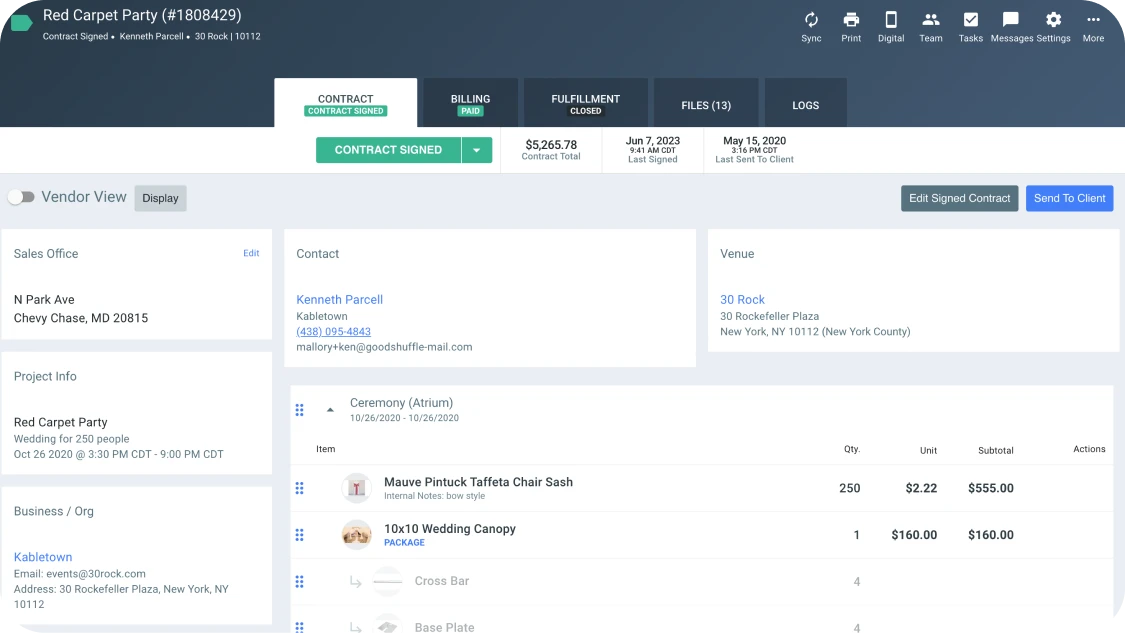
If you frequently work repeat events with repeat clients, manually recreating each project could be eating up a lot of your valuable time.
By duplicating past projects, you can easily:
- Reuse proven templates without starting from scratch.
- Make minor tweaks to details, dates, or inventory.
- Ensure consistency in recurring events like corporate galas or annual festivals.
This also allows you to:
- Plan in advance. As soon as the event wraps up, you can duplicate it for the next one, so you already know pricing and item availability.
- Capture real-time insights. Did you need additional labor for set up? Or maybe the venue loading dock needed a ramp? Write it in the project details while it’s still fresh, making the next event even more seamless.
- Streamline communication: Share the duplicated project with your team, so everyone stays on the same page with updated details and tasks for the next event.
How to Duplicate a Past Project
You can easily duplicate a past project and make any edits needed for the next event. Here’s how:
Open the project and select the More icon. It should look like this: ⋯
From the dropdown menu, select Duplicate Project.
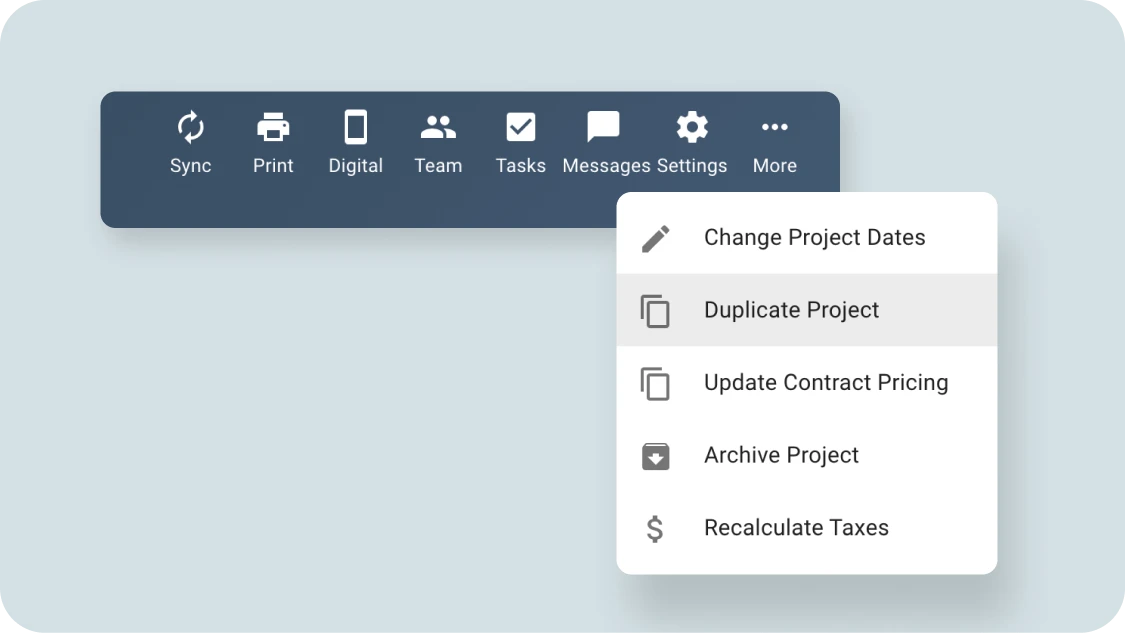
A popup screen will give you the option to change some or all of your project dates, ensuring you copy all the project information over but with the correct dates. You’ll be able to change the Project Name, Event Dates, Rental Items, Logistics, and more.
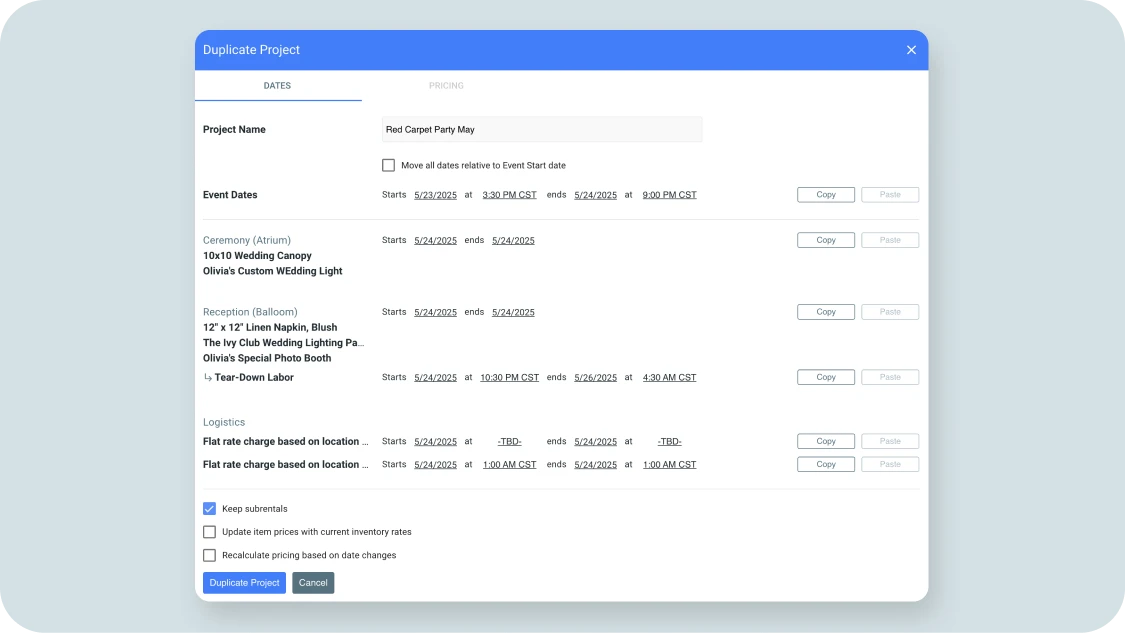
You’ll also have the option to select:
- Move all dates relative to Event Start date: This will shift all of the dates on your project (Line Item Group dates, hourly Services, and Logistics) relative to the event start date. If your duplicated event will have similar delivery times and services on the new date, this is a helpful option.
- Copy or Paste: This option will allow you to copy dates from one area to another. For example, if your hourly Services match your Logistics dates on the new event, you can “copy” and then “paste” those times.
- Update item prices with current inventory rates: If your prices have changed from when you created this contract, you can update all of your rates by ticking this box. Or you can choose to leave it unticked and give the client a discount.
- Recalculate pricing based on date changes: If your Line Item Group dates shifted or were extended, you can choose this option to recalculate your daily priced items.
Once you’ve filled out this screen to your preferences, just click Duplicate Project, and you’re done. Your duplicated project is ready to be sent to the client for signature.
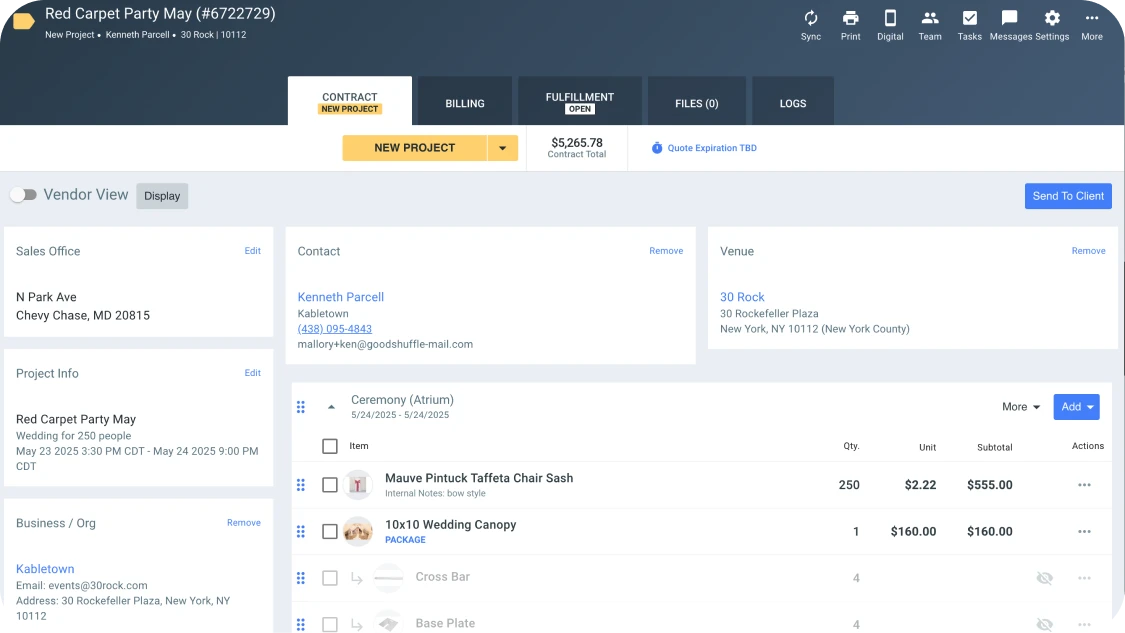
✅ Get step-by-step instructions in our Help Center
Upcoming Features
With this update, we hope it’s gotten even easier for you to carry out business with repeat clients. We’ll be rolling out more new features soon that help you save time and money, so you can focus on big-picture business decisions.
To get notified whenever we release a new feature, subscribe to our newsletter.
And if you’re not already a Goodshuffle Pro user, check out what the platform has to offer by scheduling a demo below.