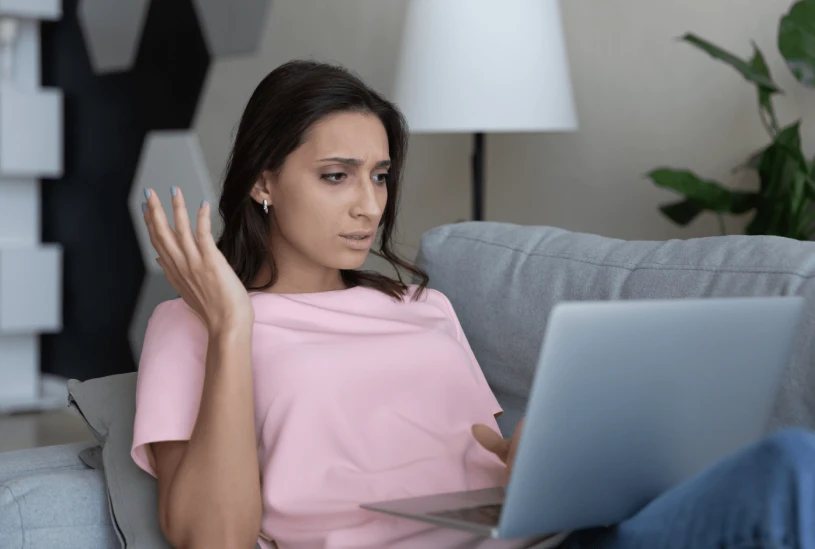As an event professional, more of your operations take place online than you may realize. From ordering and managing inventory to scheduling consultations, few roadblocks can be more frustrating over a long period of time than a slow-moving computer that makes navigation a hassle. Luckily, there are some quick and easy ways for all you busy event professionals out there to speed up your computer when it’s running slowly. Here are some pro tips on how to fix a slow computer, and shave off wasted time waiting for your client emails to load.
Check for Updates
If your computer is running slowly, the first step you should take is to check that your software is up-to-date. If you aren’t using the most updated version of your operating system, this could explain the issues you’re experiencing. Although it may feel easier to keep pushing back that software update with your busy work schedule, keep in mind that this is really an easy fix and it will save you a lot of time in the long run. Check out your computer settings and search for “software update”. It may force you to restart your computer, but these updates will enable any new functions and processes that have been added recently, which should reliably improve your computer’s overall performance.
The same can be said about your browser (we always recommend Google Chrome). If your pages have been taking way too much time to load, backed up browser updates could be the culprit. Keeping all of your software updated will ensure that it will operate as efficiently as possible, which will save you time and stress when you need to respond quickly to questions from clients or delivery crew. This is a great first step when trying to figure out how to fix a slow computer.
Internet Connection
It’s going to be a struggle trying to use the internet without an internet connection or decent internet speed. To test your speed, simply Google ‘Speed Test’, click the blue button, and Google will diagnose your internet connection. If your internet speed is slow, try moving your router to a better location (which is typically closer to your computer and workspace). If this doesn’t work, you may need to replace your router.
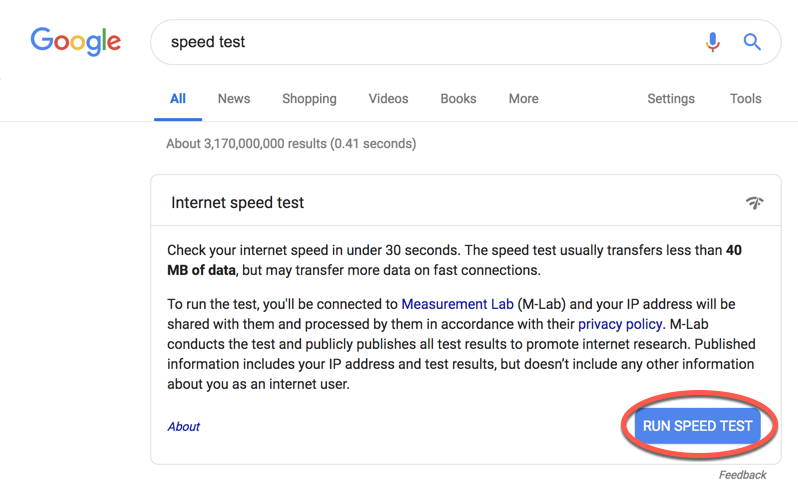
System Performance
Slow computer speed can also be a sign that your computer is running low on memory. In this case, clearing up some space can fix a slow computer.
If you’re on a Mac, click the search icon in the top right of your screen and search for ‘Activity Monitor’. From here you’ll be able to see how much available RAM you’ve got on your system with your current set up.
For those who don’t know, RAM stands for Random Access Memory, and it is one of the most important elements in determining computer speed. RAM essentially serves as your computer’s short-term memory. It stores all of the data being actively used and allows you to access it quickly.
You can head into the Memory Tab and see how much Physical Memory you’re using. You should be able to use the majority of your data without noticing any impact, but if you have, say, less than .5 gigs left, then you are likely to encounter slowness. You can free up more RAM by closing unused programs, such as old apps, browsers, and outdated management softwares.
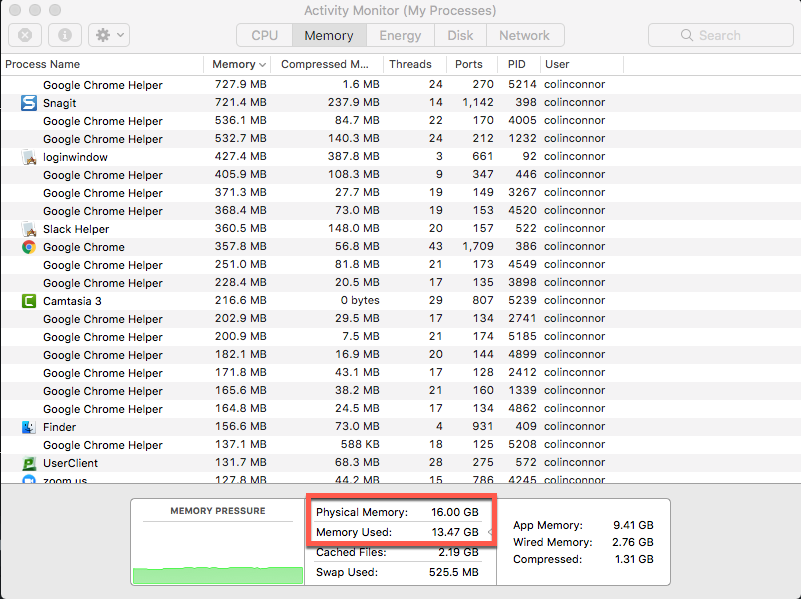
You can also search by ‘Chrome’ to see how much memory the browser is taking up in your system. In the CPU tab, you can see which of your active applications is taking the biggest toll on your system. Keep an eye out for Chrome, Zoom, or other heavy hitters.
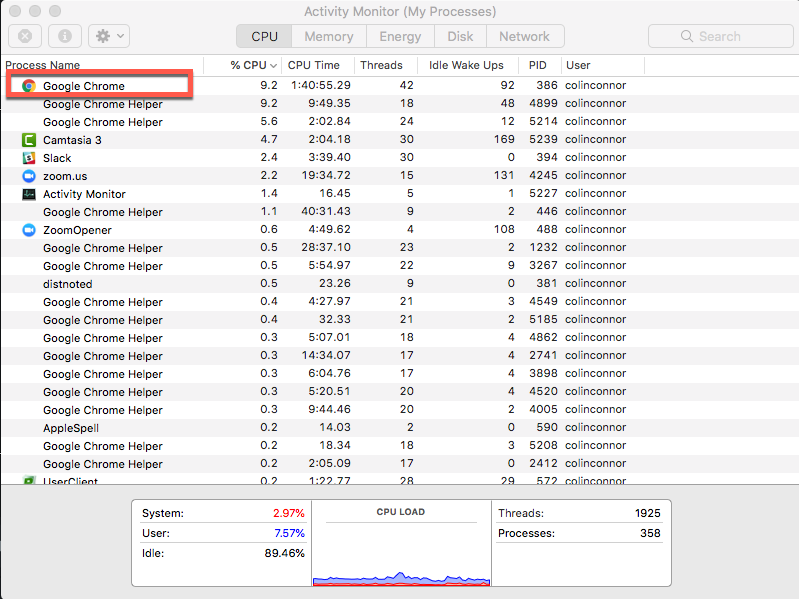
Other Plug-Ins
Check which other plug-ins may be slowing down your system by clicking the three vertical dots in the top of chrome and click ‘More Tools’ and then ‘Extensions’.
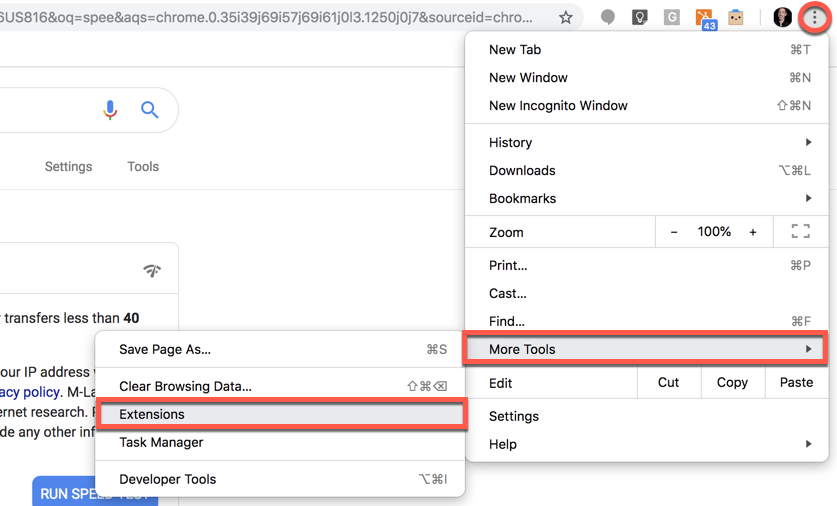
Now you can manage any unneeded (or unrecognized!) plug-ins that may be slowing down your browser.
Super Secret Technique
Finally, if none of these other suggestions have worked for you, there is one more technique that you can try as a last resort effort. This method has worked reliably for decades, if not centuries, and it may be just what you need. Try… restarting your computer.
It is one of the great mysteries of our times, but when it comes to fixing electrical devices, turning them off, waiting about 30 seconds, and then turning them back on may be the most tried and true method known to man (we’ve actually cracked this case – learn more here if you’re interested). Sometimes the most undiagnosable issues can be resolved by just turning off your device and then turning it back on again. This is the epitome of simple, elegant, and effective troubleshooting.
Want more tips on strategy, trends, and best practices delivered straight to your inbox?
{{cta(‘3b197555-83cd-4c4f-879e-c3853a2272b7′,’justifycenter’)}}